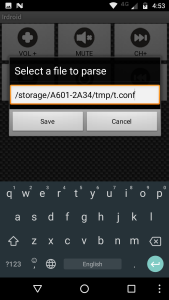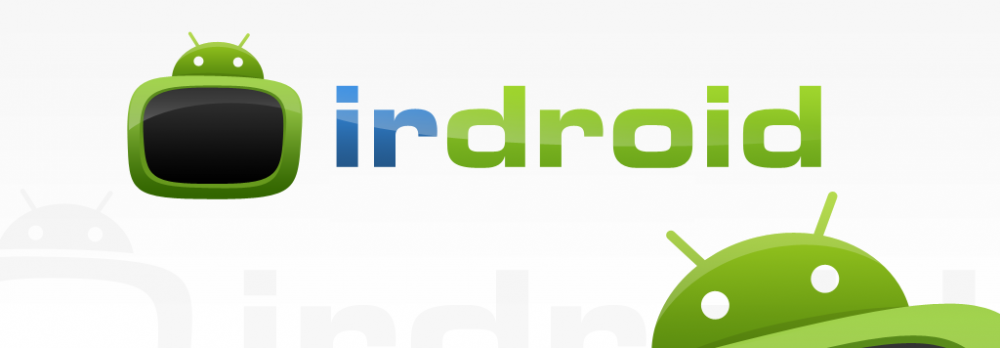In some cases, the automatic “update db” option will download automatically the default licd.conf file that ships with the Irdroid v.0.4 app, but it will not parse it in the UI. In this case you can use a “File Manager” application like this one to locate the downloaded database file. It should be downloaded and stored in your internal SD Card under the /sdcard/tmp/ folder. Locate the file named “t.conf” and copy it to your external SDcard under /tmp folder (create /tmp folder if it doesn’t exist) . Using the file manager tap on additional info when the t.conf file is selected and write down the full file path shown in the “additional info” (you will need it later in the Irdroid v.0.4 app) . Start the Irdroid app and select “Parse File” and enter the exact path to the “t.conf” file. Once done, the default remote brands will show up in the list of devices.