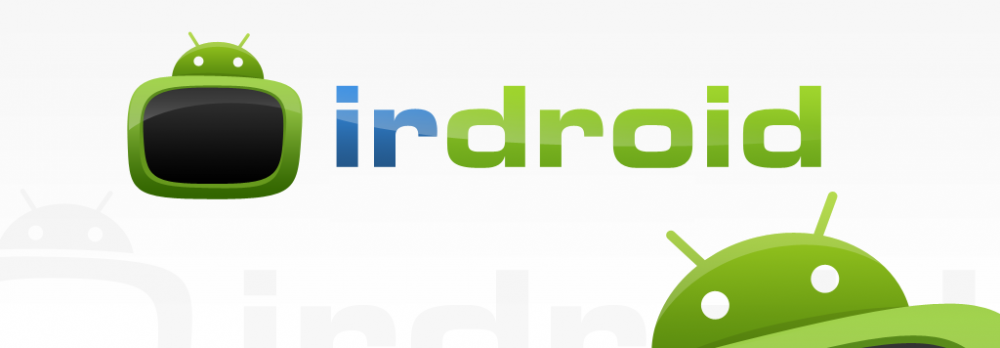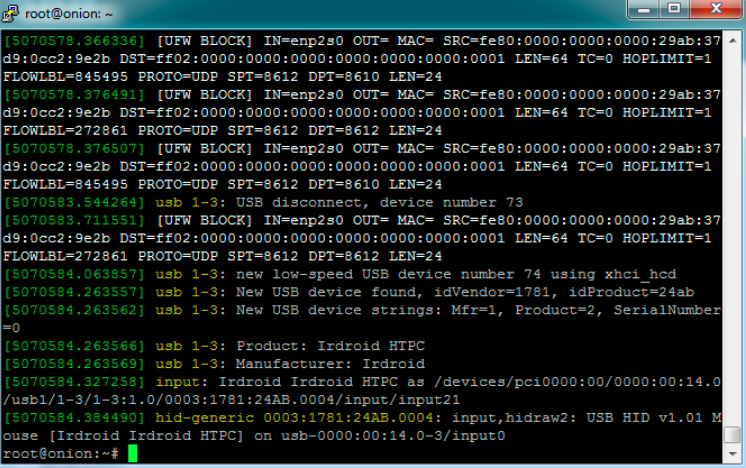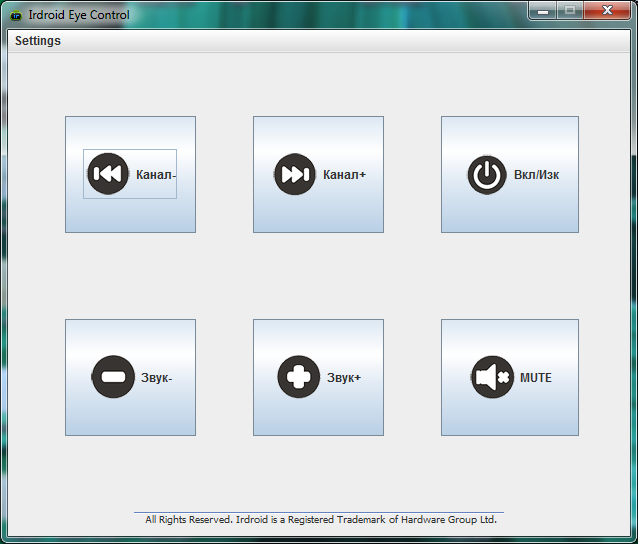Recently I have installed the Kodi media center on an old thin client HP t620 computer. All was working very well except that I needed to use my TV remote with the the newly installed Kodi Media center and be able to control both the TV set and the media center from the same remote control.
I have tried using an HDMI CEC adapter, but with no success as HDMI CEC isnt’ properly supported in all manufacturers in my case I was experiencing significant issues with HDMI CEC remote control on Samsung with Anynet+ , so I have decided to check the possibilities with infrared remote control and decided to design one of my own – the Irdroid-HTPC USB Infrared Remote Control Receiver, that can be used to pair your existing TV remote , or any other TV Remote in order to control both your TV and Kodi media center at the same time.
The unit is equipped with long enought USB cable, directly attached to it and in my case it eased my installation. The unit has also Velcro dots with stiker-like pads which allow for easy fixing to any surface.
The Irdroid-HTPC enumerates via USB as a standard USB Keyboard, and pairing my TV Remote control with it was easy, by simply clicking the pair / program button and assigning my remote keys one after the other. I have also tested the Irdroid-HTPC on my Macbook PRO and on another laptop with MS Windows, both worked properly.
Below is a screenshot showing “dmesg” and device enumeration after insertion:
As you can see it does enumerate as a Standard HID device. The cool thing about this unit is that you don’t even need any software to pair your existing remote control with the receiver. It has a programming button on it which allows you to record the keys that you need from your remote control and map them automatically to specified keystrokes. They have the following keystrokes in firmware by default:
- Up
- Down
- Left
- Right
- Enter
- Back
- Prev (*Shortcut to Favourites in Kodi)
- Next (*Shortcut to Weather in Kodi)
- Play/Pause
* The shortcuts can be assigned using the Kodi addon, designed for the Irdroid-HTPC
The unit stored my remote control buttons in its non-volatile eeprom memory and the procedure is carried just once, then it is ready for use. The infrared receiver is very sensitive ( with ir lens ) that provide great operation range and angle e.g you dont need to point the remote control toward the unit in order to be able to control your HTPC which is absolutely great!
In Kodi I have programmed the following keys from my remote control: up, down, left, right, enter, back, prev, next, play/pause. This was enought to take full control of kodi using my TV remote, and at the same time be able to control my tv with its remote control.
In addition to the above the Irdroid-HTPC is both open source software and open source hardware with their documentation and code published in GitHub. It will allow you to completely change the software / firmware of the unit by simply opening its Arduino Sketch in the Arduino IDE, changing the code as per your needs and reflashing it via USB (It is shipped with a version of the micronucleous bootloader, that is compatible with the Arduino IDE).
Another cool thing about this unit is that it is open hardware and the schematics and design files are available in Irdroid’s GitHub repository .
Supported Operating Systems
- GNU Linux
- Mac OS X
- MS Windows
- Android
Resources:
- Irdroid-HTPC GitHub repository
- Kodi Addon
- Schematics in PDF
- Production files ( Eagle )
- Firmware Source code and Binaries
Irdroid HTPC USB Infrared Remote Control Receiver, assembled and tested
In Stock: $26