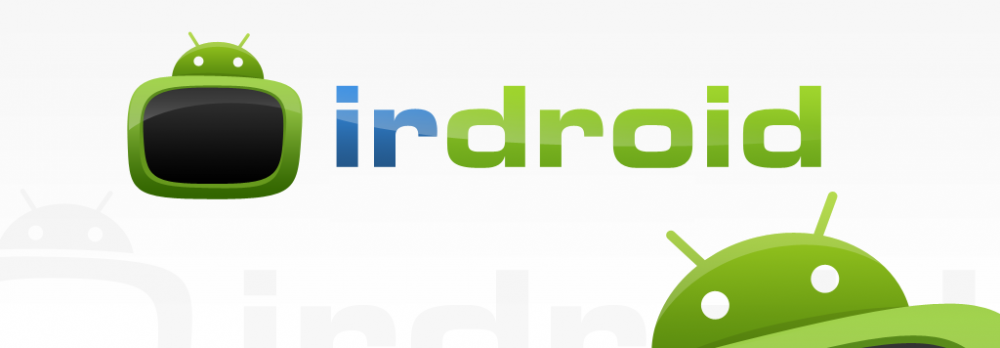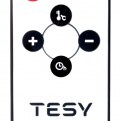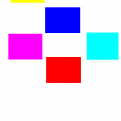This year’s (2017) TuxCon open source Linux conference took place in Plovdiv, Bulgaria. On the second day of this gathering ( the Workshop day) we all got a free and open source soldering Kit – the TuxCon Kitty conference badge (Thank you Olimex). The kit included a Atmel Attiny85 microcontroller, the TuxCon kitty pcb a buzzer two leds (the Kitty eye’s) one battery, battery holder and several resistors, capacitors and diodes.
I was on the conference with my son and we had a lot of fun assembling the kits. The kid was really exited to make his own toy and play with the other kids, attending the conference. Weeks after the conference I found the TuxCon kitty badge in my drawer and decide to make something cool with the Kitty badge – To turn it into a TuxCon Kitty TV BGone Mod Irdroid – To make it possible to switch ON/OFF any television by simply replacing several components from the existing design. The software that I have used simply sends a bunch of TV Power (ON/OFF) infrared commands in a loop.
Hardware Mod:
Remove / desolder R1,R2, R3 and R4
Solder 22 Ohm 0805 resistor to R1
Remove Led1 and solder IR LED (TSAL6200)
Desolder D1 and solder a micro switch/button in its place
Software:
The TuxCon Kitty badge is compatible with Arduino and comes pre-programmed with a bootloader and default code. I have programmed a new TuxCon Kitty BGone firmware using a STK500 programmer and desoldering/soldering the MCU (I havent yet found a way to write HEX using the Arduino IDE / the default bootloader in ATTiny85 that shipped with the badge) . I have used a Tiny85 code by Mitch Altman + Limor Fried (Adafruit Industries)
Supported TV Brands:
Acer, Admiral, Aiko, Alleron, Anam National, AOC, Apex, Baur, Bell&Howell, Brillian, Bush, Candle, Citizen, Contec, Cony, Crown, Curtis Mathes, Daiwoo, Dimensia, Electrograph, Electrohome, Emerson, Fisher, Fujitsu, Funai, Gateway, GE, Goldstar, Grundig, Grunpy, Hisense, Hitachi, Infinity, JBL, JC Penney, JVC, LG, Logik, Loewe, LXI, Majestic, Magnavox, Marantz, Maxent, Memorex, Mitsubishi, MGA, Montgomery Ward, Motorola, MTC, NEC, Neckermann, NetTV, Nikko, NTC, Otto Versand, Palladium, Panasonic, Philco, Philips, Pioneer, Portland, Proscan, Proton, Pulsar, Pye, Quasar, Quelle, Radio Shack, Realistic, RCA, Samsung, Sampo, Sansui, Sanyo, Scott, Sears, SEI, Sharp, Signature, Simpson, Sinudyne, Sonolor, Sony, Soundesign, Sylviana, Tatung, Teknika, Thompson, Toshiba, Universum, Viewsonic, Wards, White Westinghouse, Zenith
Downloads:
Get a assembled kit:
Grab a assembled and tested TuxCon Kitty TV B Gone Mod (USD 12)